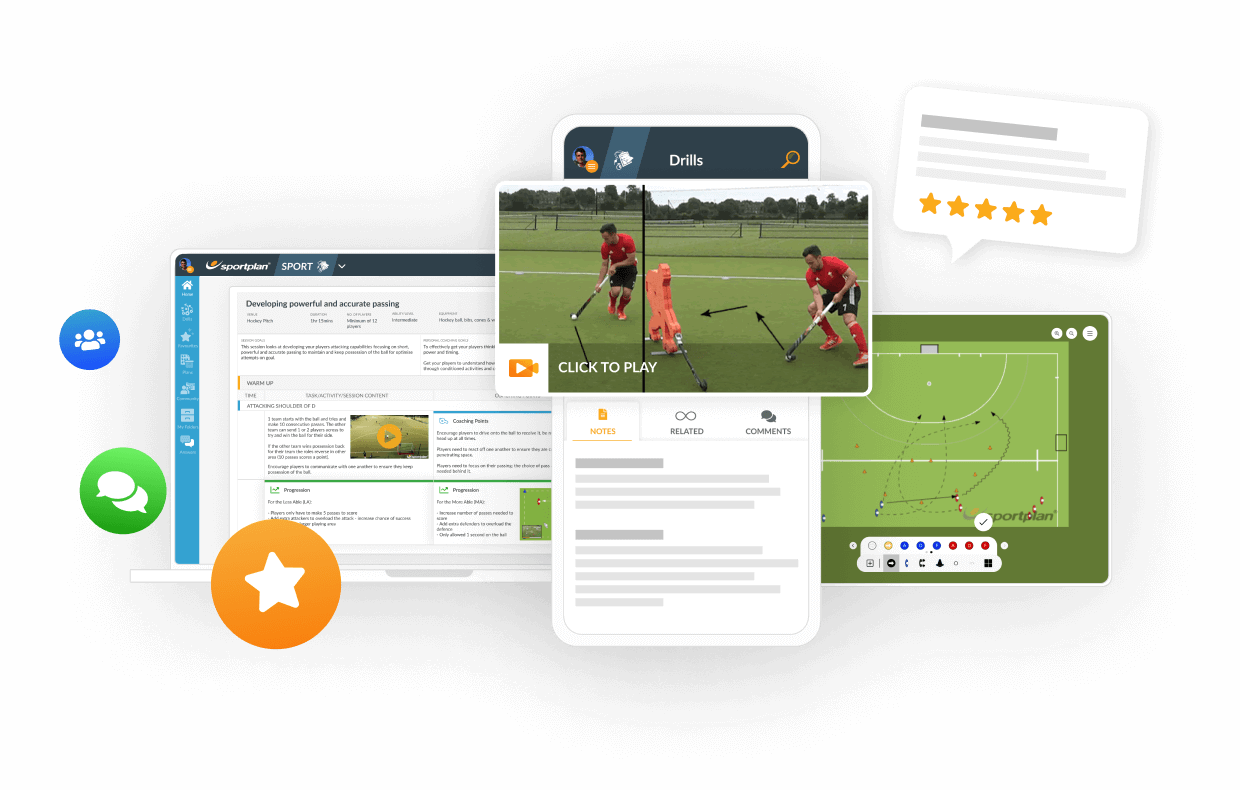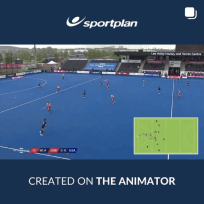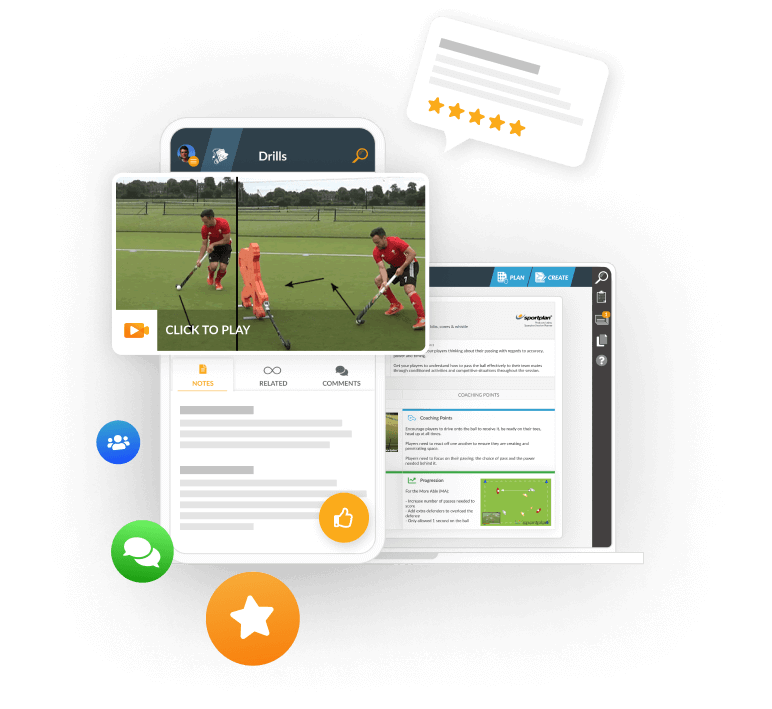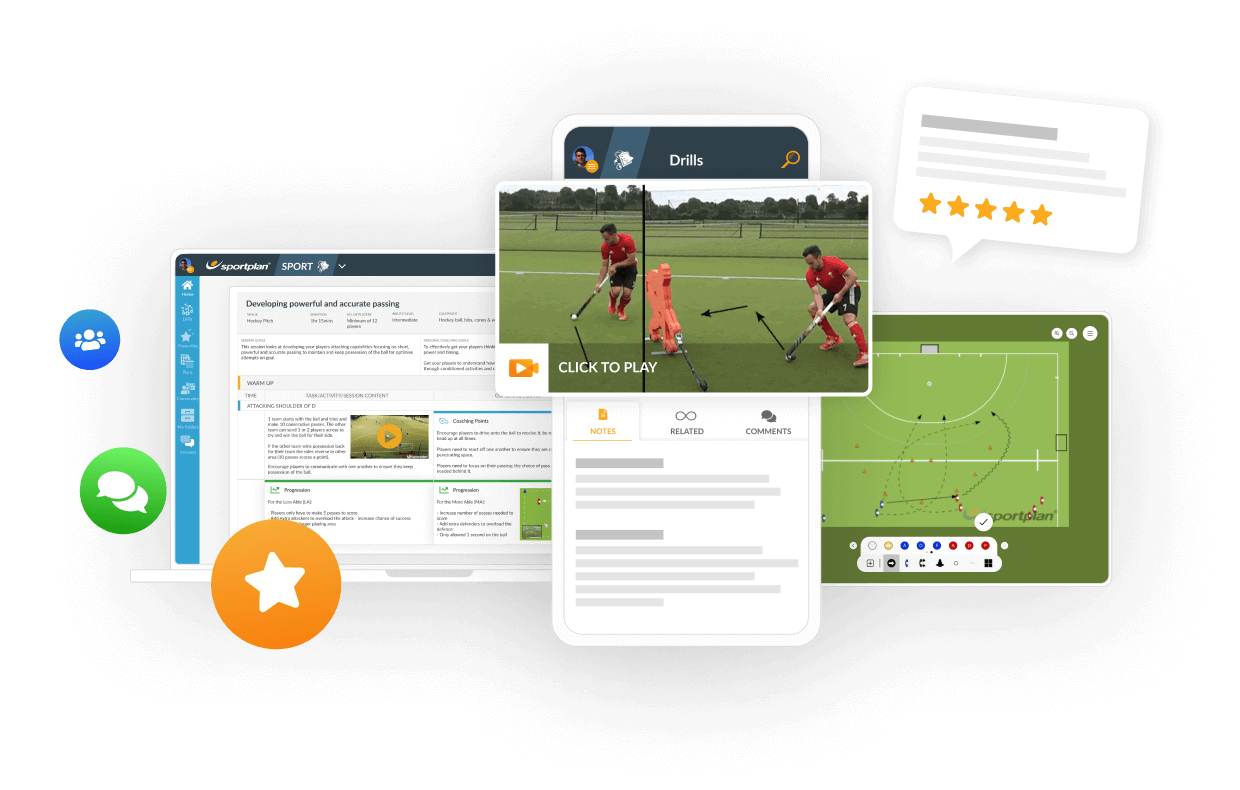HI,I can't print the document and I can't share the?
HI, I can't print the document and I can't share the document with others members of the team. Could you give me the process to follow for that. It's very urgent.Many thanks for your help. Kind regards. Véronique
Entrainement MINIMES 19/02/2011
This drill has no description.
Entrainement MINIMES 19/02/2011
This drill has no description.
Salut Véronique,
Below I've explained the two ways you can share sessions with other coaches and players on Sportplan, plus I've attached information on how you can print your session. I hope this clears things up for you, if it doesn't reply to this answer and we'll aim to get you sharing as soon as possible!
- Printing a session
To print a session go your Session page and click 'Print' at the top of the page. You will now be presented with a selection of different print layouts, select the one you prefer and then confirm which printer you are using.
- Sharing With someone who is on Sportplan
To share a session click on the 'Share' button at the top of the Session Builder. If the person you are wanting to share with isn't already a part of your team on Sportplan all you need to do is click 'want to share with someone else?'
Once you have done this you will be prompted to enter the intended recipient's email address. This will then send the invited person an email inviting them to join Sportplan for free.
Once they have accepted your invitation they will then be added to your team and will now be able to see any session you have shared with them.
- Sharing with someone who isn't on Sportplan
To share a session with lots of people it's best to publish your session.
To publish a session click on the 'Publish' button at the top of the session builder and enter a short pass code (whatever you like - 1234 is always an easy code to remember). You will now have a unique link which you can send to your players and other coaches for them to see the session you've prepared.
In order to access the published session your players will need to click on the link you have sent them, enter their name, email address and the pass code you created; so don't forget to give everyone the unique pass code!
As the creator of your session you also have the bonus feature of being able to check who has viewed your session, to do this click on the 'Publish' button again and then select 'who's viewed it?'. This will then show you if your players have viewed this session or not before training giving you complete control.
Bonne chance!
L'équipe Sportplan.